iPhone Passcode Unlocker - Password Manager allows you to find and recover Wi-Fi password, website & app login password, mail accounts, credit card info and Apple ID accounts & passwords and Screen Time passcode stored on your iPhone and iPad. It supports the latest iOS 17 and iPhone 15/15 Pro/15 Pro Max, and iPads.
Step1 Connect iOS Device
◉ Download and install iPhone Passcode Unlocker - Password Manager on your computer or Mac, launch the program to get started. Then connect your iPhone/iPad to computer with the USB cable.
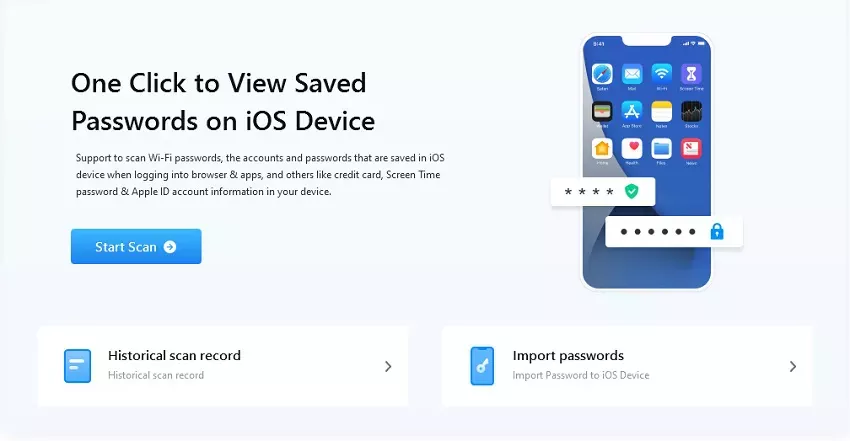
◉ Then unlock your device and trust it on the computer you've connected. The program will remind you as below:

Step2 Start Scanning Device
◉ The software will detect your device automatically and display your device information. Click "Start Scan" button to scan and find all passwords stored on your device.
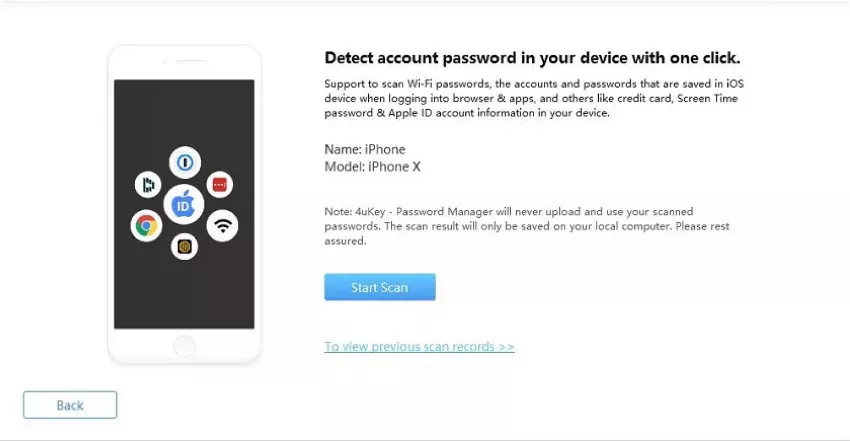
◉ If the iTunes backup has password, iPhone Passcode Unlocker - Password Manager will detect and ask to enter the backup password. If not, enter the temporary-set password (a) to process. It will be deleted after restart the device.
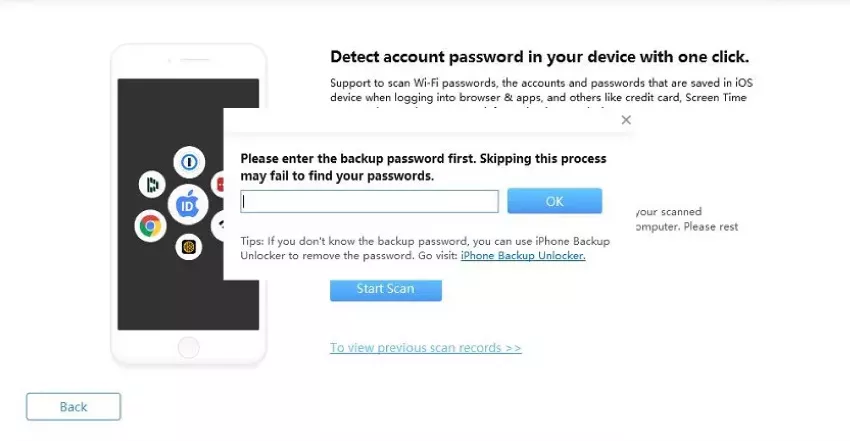
◉ It may take some time, but please keep calm and wait until the scanning process is finished.
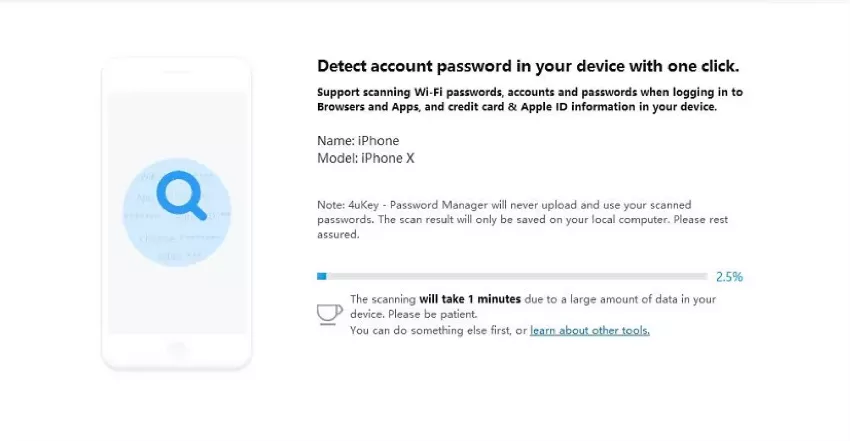
Step3 Preview the Passwords
◉ After scanning, all the accounts and passwords of Wi-Fi, saved websites in Safari, apps, mails, credit card and Apple ID account will be displayed by category.
Find Screen Time passcode:

Note:iPhone Passcode Unlocker - Password Manager can only scan the screen time passcode on iOS 12 and below. Otherwise, it is recommended to use another iPhone Passcode Unlocker tool to remove it without data loss.
Step4 Export iOS Passwords
◉ You can export the passwords on your iOS devices in a csv file for 1Password, Chrome, LastPass, Keeper, and Dashlane, or in a custom csv file. Save it to your computer for later viewing or use.





























