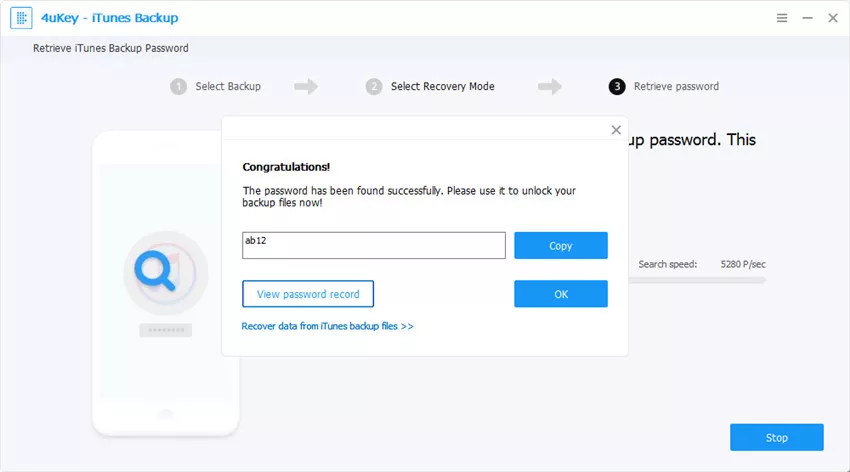Iphone iTunes Backup focuses on recovering lost or forgotten iTunes backup password and regain access to iTunes backup for iOS users on Windows/Mac. It provides 3 attack types to choose from, which greatly improves the efficiency of decryption.
Here you can find the full guide to retrieve iTunes backup password. To get it start, please download and install iPhone iTunes Backup on your PC.
Step1 Select Encrypted Backup File
1. Select Retrieve iTunes backup password from the three options shown on the main interface.
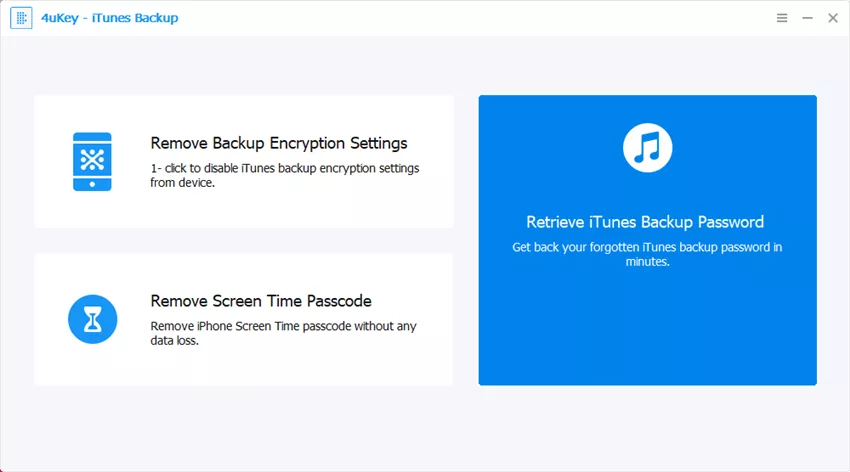
2. Then all iTunes backups on this computer will be listed. Choose one you want to remove its password and click on the Next button.

Step2 Choose Password Recovery Mode
Next, you will find 3 types of attacks on the interface, namely Dictionary Attack, Brute-force with Mask Attack and Brute-force Attack. Select the most appropriate one to effectively retrieve iTunes backup file password.

Step3 Retrieve iTunes Backup Password
When all these are settled, click Start button, then iPhone iTunes Backup will start to find password. During the decryption process, you are allowed to tap the Stop button if you have an emergency to deal with. When you are back, you can continue the decryption.
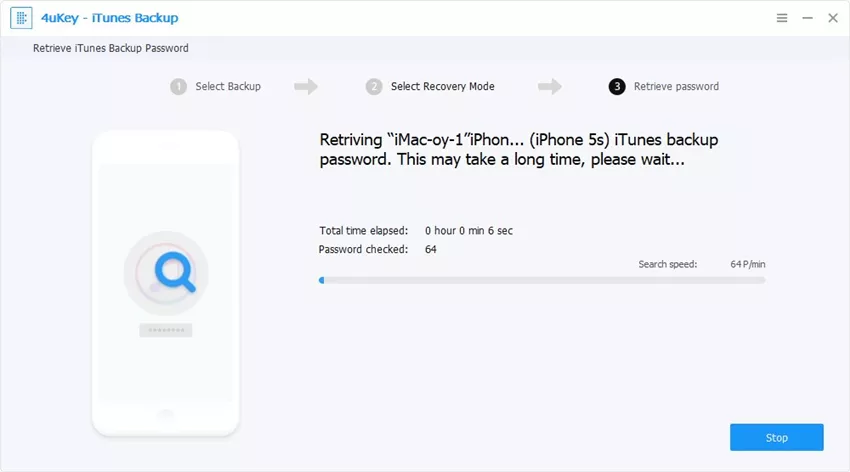
The recovery time depends on password length, complexity and attack settings. Generally, password under 4 digits can be found very quickly. The longer your password is, the more time it takes. Once it is found, you'll see a pop-up window displaying your iTunes backup password.