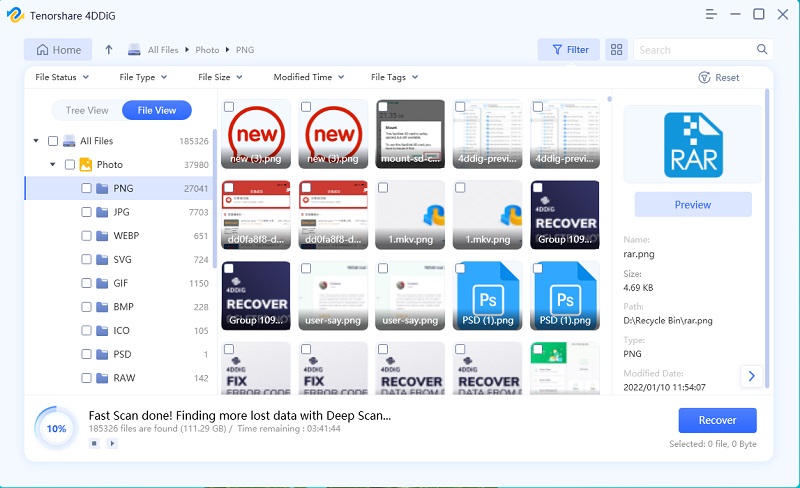With a greater success rate, Windows Data Recovery enables you to recover any lost data on Windows PCs and Windows-based devices like USB, SD cards, and external devices from various loss scenarios such as deletion, formatting, RAW, and more. The steps in the guide below will walk you through recovering data from local disks, external devices, lost partitions, bitlocker encrypted drives, Recycle Bin, and a crashed computer, as well as photo and video repair. To begin, download and install 4DDiG Windows Data Recovery on your computer.
Step1 Select a Bitlocker Encrypted Drive
Launch the program after you download and install Windows Data Recovery. There will be a lock icon on the disk if you have bitlocker encrypted drives on your computer. Now select the target bitlocker encrypted drive and then click Start to proceed.

Step2 Enter the Password and Start Scanning
There will be a prompt asking you to enter the password to unlock the drive. After that, Windows Data Recovery immediately scans your selected encrypted drive all around to dig out the lost data. There are categories like Deleted Files, Existing Files, Lost Location, RAW Files, and Tag Files under the Tree View. You can also switch to File View to check file types such as Photo, Video, Document, Audio, Email, and others. Besides, you can search for target files or use Filter to narrow down your search on the right side of the panel.

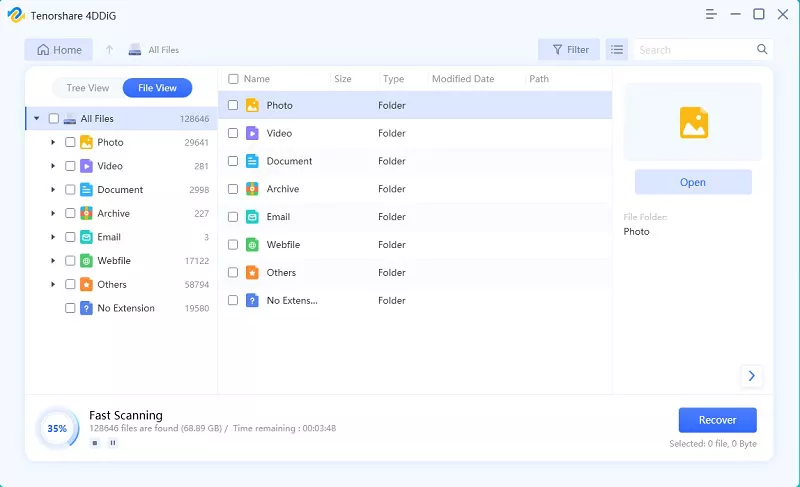
Step3 Preview and Recover Files from Bitlocker Encrypted Drive
Following the discovery of the target files, you can preview and recover them to a secure location.